Computer Tutorial (Part 3) Computer Notes Detail Introductions to Computer (Level 2)
Simple Explanation Edu:-
1. Define Computer.
Answer:- A computer is an electronic machine, that takes data and instruction given by the user, process it according to the given instructions, and provide meaningful result.
2. What are the four basic parts of the computer?
Answer:- Keyboard, Mouse, CPU and monitor are four basic parts of the computer.
3. What is the basic working principle of the computer?
Answer:- Input, process, output and storage is the basic working principle of the computer.
4. List any five characteristics (features) of the computer.
Answer:- Speed, Accuracy, reliability, versatility and storage are five features of the computer.
5. Write any four limitations of the computer.
Answer:- Four limitations of computer are as follows:
- Cannot learn from past experience.
- Computer cannot make its own decisions.
- Depends on the user's input.
- Skilled manpower is required to operate.
- Keep the record of the customer.
- Check balance.
- Verify signature.
- Deposit and withdraw money, etc.
- Move the mouse cursor.
- Open or execute a program
- Select
- Drag-and-drop
- Hover
- Scroll
- Random Access Memory (RAM)
- Read Only Memory (ROM)
- Control Unit (CU)
- Arithmetic Logic Unit (ALU)
- Registers
- It has a very high speed.
- It produces high-quality output.
- This printer is quiet and does not make any sound.
- This printer is also capable to produce color prints.
- It is less expensive and more reliable.
- It consumes less power.
|
ROM |
RAM |
|
It is a non-volatile memory. |
It is a volatile memory. |
|
It is comparatively expensive. |
It is comparatively cheaper. |
|
It is startup memory which stores the Startup information. |
It is working memory which stores data Being currently processed. |
|
It is a read-only memory. |
It is read and write memory. |
- Operating system
- Device drive
- Language translator
- Utility software
- Word processing software: Ms. Word
- Spreadsheet software: Ms. Excel
- Database software: Ms. Access
- Graphics software: Ms. paint
- Multimedia software: Ms. PowerPoint
- Browser software: Chrome
- Packaged software
- Tailored software
Answer:- Windows 7 is a operating system. Features of windows 7 are as follows:
- It has a news task bar with attractive start button.
- It has a systematic desktop organization.
- It has more speed to operate.
- It is more compatible.
- protected and supervisor mode.
- Program Execution.
- Memory management Virtual Memory Multitasking.
- IC control all the hardware components.
- Manages computer memory.
- Provides a working environment to application software.
- Provides an interface between user and computer.
Answer:- Notification area is located at the far, right side of the task bar. Volume icon, network icon, USB input icon are few examples of notification area.
Answer:- Icon is a image that is displayed in windows desktop, Network icon, volume icon, computer, recycle bin are some examples of icon.
Answer:- Network icon displays the information about whether computer is connected to network or not.
Answer:- The task bar is the long horizontal bar located at the bottom of the screen. The main section of task bar are as follows:
- It helps to open the start menu.
- It shows you which programs and files you have open.
- It includes a clock and icons that communicate the status of certain programs and computer sittings.
- Click on the start button.
- Click on the Shutdown button.
- Right-click on mouse of the desktop.
- Click on New.
- Type folder name.
- And press enter key on the keyboard or click anywhere else.
Answer:- We can move window by pointing to windows title bar with the mouse pointer than drag the window to the location that we want.
Answer:- Any computer hardware which is used to store data and information is known as a storage device. RAM, ROM, hard disk, Pen drive, memory card and CD are six examples of storage devices.
2. What are the types of storage media? Name them.
Answer:- There are two types of storage media they are as follows:
- Primary storage
- Secondary storage
Answer:- Primary memory is an internal memory of a computer that is attached to the motherboard. RAM and ROM are two examples of primary memory.
4. Why is RAM considered as a volatile memory?
Answer:- RAM is considered a volatile memory because it is a temporary memory.
5. What is ROM? Why it is called non-volatile memory?
Answer:- ROM is the primary memory of a computer which is used to store firmware, it is read-0nly. ROM is permanent memory so it is also called non-volatile memory.
6. What is the memory card?
Answer:- Memory card is a secondary memory that is mostly used to store photos, videos, music and other documents.
7. Write any three differences between the hard disk and floppy disk.
Answer:- Three differences between the hard disk & floppy disk are as follows:
|
Floppy disk |
Hard disk |
|
Storage capacity is low compare to the Had disk. |
Storage capacity is very high. |
|
Can store data in MB (Megabytes) only. |
Can store
data in TB (Terabytes). |
|
Outdated, not available in the market. |
Easily available in the market. |
Answer:- A typing tutor is a program that lets you type different languages.
2. Write any five safety measures before starting typing.
Answer:- Five safety measures before stating typing are as follows:
- Sit with your back & neck straight.
- Set the keyboard at a suitable height.
- The view angle should be slightly down words.
- Check proper light & ventilation.
- Take a short break after using the computer for one hour.
3. Write the rules to make typing faster & easier.
Answer:- The rules to make typing faster & easier are as follows:
- Use all your fingers.
- Known which finger should press which key.
- Don't see the keyboard while typing.
- Practice more and more.
Answer:- The alphabets organized in left fingers are: Q, W, E, R, T, A, S, D, F, G, Z, X, C, V and B. In right figures are: U, I, O, P, H, J, K, L, N, and M.
5. What is the importance of the proper position of fingers while typing?
Answer:- The importance of the proper position of fingers while typing is it will make it easier to type fast for the user.
6. Where do you place fingers before starting typing?
Answer:- Before starting typing we should place our fingers on home keys. Left-hand fingers on A, S, D, F AND rights-hand fingers on J, K, L and ;.
7. How do you start typing a master from the desktop?
Answer:- The steps to start typing master from the desktop are as follows:
- Double click on the Typing master icon on the desktop.
- Enter your name & press Enter button.
- Click next until you see the typing screen.
- It will give you words & start practicing.
Answer:- Before typing combination, I have to notice where the key is if the key is in the right I have to use the left combination key or voice versa.
9. What is Typeshala?
Answer:- Typeshala is a typing tutor software.
10. How do you start Typeshala? Write with steps.
- Double click on the Typeshala icon on the desktop.
- click on the Home icon.
- Click on rename to change the user name.
- Click on OK.
- Select the desired language and start typing.
Answer:- A software that accepts data in a tabular from is called a spreadsheet. Microsoft Excel, Lotus 123 are two electronic spreadsheet software.
2. What is Microsoft excel?
Answer:- Microsoft Excel is the most commonly used spreadsheet software developed by Microsoft Corporation.
3. What are the features of excel?
Answer:- The features of excel are as follows:
- It consists of row & column cells, where every cell has a different address.
- It allows to link one file to another.
- It has both mathematical & logical functions.
- It allows to start and filter data as we want.
Answer:- File tab can be used to open, save, print and do other file related activities.
5. What are the different components of the excel window?
Answer:- The different components of the excel window are as follows:
- Quick access toolbar
- Title
- Ribbon
- Formula bar
- View buttons
- Sheet tab
- Zoom controls
- Status bar
- Scroll bar
Answer:- The status bar is used to display the sheet information as well as a various task performed on the sheet. It is located at the bottom of the screen.
7. What is the formula? How do you begin any formula in excel?
Answer:- A formula is an equation that performs a calculation. All formula in MS excels begins with equals sign (=)
8. What is the difference between worksheet and workbook?
Answer:- Worksheet is a single sheet inside a workbook. Workbook is a document file of excel which may have one or many worksheets.
9. What is a cell? How a cell is addressed in MS-excel?
Answer:- The intersection of a row and column from a small rectangular area which is known as a cell. Cell addressed are defined by the column letter and the row number in MS excel.
10. What are the column? How many columns are there in MS-excel?
Answer:- Columns are the vertical divisions of a worksheet that are identified by letters such as A, B, C and so on. There are 16384 columns in each worksheet in MS excel.
11. Define row. How many rows are there in MS-excel?
Answer:- Rows are the horizontal divisions of a worksheet that are identified by numbers such as 1,2,3, and so on. There are 1048576 rows in each worksheet in MS excel.
12. What are the various options available in paste special?
Answer:- The options available in paste special are as follows:
- All
- Formulas
- Values
- Formats
- Comments
- Validation
- All using source theme
- All except borders
- Column Width
- Formulas and Number Formats
- Values and Number Formats
- Merge Conditional Formatting
- Transpose
Answer:-The steps to unhide to the worksheet are as follows:
- Right-click on the sheet name in the sheet area.
- Select the unhide option.
- Select the sheet name.
- Click ok button.
14. What are the different methods of selecting cells?
Answer:- To select move the mouse pointer on the cell and click to select it, navigation keys on the keyboard can also be used to select cells.
15. What are the rules for entering the formula in a cell?
Answer:- The rules for entering a formula in a cell are as follows:
- Select the cell in which you want to get a result.
- Type the equal sign(=)
- Type the formula.
- Press the Enter key.
Answer:- A formula bar is an input box used to work with data & formula in excel. The formula bar is used to enter and edit data and formula inactive cells.
17. What is an active cell?
Answer:- The currently selected cell in the worksheet is known as an active cell.
18. What is a cell pointer?
Answer:- The mouse pointer changes into plus (+) sign which is known as cell pointer.
19. What is the cell range?
Answer:- A group of selected cell is known as cell range.
Answer:- A presentation package is a software that is used to prepare a presentation on the computer. Microsoft PowerPoint and Power Dot are two presentation software.
2. What is Microsoft PowerPoint?
Answer:- Microsoft PowerPoint is one of the popular presentation software.
3. What are the features of PowerPoint?
Answer:- The features of PowerPoint are as follows:
- It is easy to use.
- It allows to design, edit, print, save any type of presentation.
- It allows to import document, picture, etc.
- It supports audio, animation, etc.
- It provides basic slide templates.
Answer:- The components of the PowerPoint window are as follows:
- Quick Access Toolbar
- Title bar
- Ribbon
- Slide bar
- Slide area
- Zoom controls
Answer:-A slide is a single page of presentation. Presentation is a collection of slides.
6. What are the steps to view a slideshow?
Answer:- The steps to view a slideshow are as follows:
- Click on the slide show tab.
- In start slide show group click on from Beginning.
- To start from current slide click on from current slide.
Answer:- Lines, rectangles, basic shapes, block arrows, equation shapes, Flowchart, stars and banners, callouts and action buttons shapes are available in the PowerPoint.
8. What is a slide and animation in PowerPoint?
Answer:- A slide is a single page of a presentation. The way of changing slide while viewing the presentation is known as animation.
9. What is a place holder? How can you change its size?
Answer:- A place holder is the dotted text box that appears in the slide. The steps to change the place holder size are as follows:
- Click the place holder to select it.
- Place the mouse pointer at one of the corners of the box.
- Drag it to resize.
Answer:- The purpose of inserting images in the presentation is to make an eye-catching attractive presentation.
11. Write down the steps to insert a table on the slide.
Answer:- The steps to insert a table on the slide are as follows:
- Click on the insert tab.
- Click on the table in the tables group.
- Hover mouse pointer to select numbers of rows and columns and click it.
- Do not explain more as a paragraph text.
- Keep your slide text simple
- Use images to make it attractive.
- Use labels for charts and graphs.
- Check the spelling and grammar errors.
- Send and receive the information.
- Distance learning and online education.
- Online health services and medical advice.
- Online business and shopping.
- Online communication like a video conference.
- Bank
- Education
- Health sector
- Communication
- Entertainment
- Users should not use a computer to harm others.
- Users should not use the computer for illegal work.
- Users should not use the computer to steal data and information.
- Users should not use pirated software.
- Users should not other computers without permission.
- Spam
- Fraud
- Offensive contents
- Harassment
- Malware and virus
- Hacking
- Information is desired and meaningful.
- It is correct and accurate.
- It is able to transmit everywhere.
- It is stored for future purpose.
- It is easily accessible worldwide.
Answer:- Undo command is used to cancel the current action. Redo command is used to cancel the undo command.
6. What is desktop background?
Answer:- Image seen in desktop is known as desktop background.
7. What is the use of properties?
Answer:- Properties used to check last saved date and time, size on disk, resolution Units, color, width and height sittings.
8. What are the options available in the Zoom group?
Answer:- Zoom in, Zoom out and 100% are the three options available in the zoom group.
9. What is the use of full-screen mode?
Answer:- Full-screen mode is used to see drawing in full screen.
10. What is computer graphics? List any five graphics software.
Answer:- Computer graphic is a visual representation of image data created by using special hardware and software. Five examples of graphics software are MS- Paint, Adobe Photoshop, Corel DRAW, Adobe Page maker, Microsoft Publisher.
Answer:- An artificial language which are used to develop a computer program is known as programming language.
2. Which language can a computer understand?
Answer:- Computer can only understand the binary language i.e. 1 and 0.
3. What is QBASIC programming?
Answer:- QBASIC is a high level programming language developed by Microsoft corporation in 1985.
4. What is a low level language? Write its types.
Answer:- Machine dependent languages are known as low level language. Program written for one computer cannot work in another computer. Machine level language and Assembly language are two types of low level language.
5. What is an assembly language?
Answer:- Assembly language is a low level language which uses letter, words and symbols to write computer program instructions.
6. What is a machine level languages?
Answer:- Machine level language is a low level language which uses binary code to write computer program instructions.
7. What is high level language? Write some examples.
Answer:- Program written by using instructions closer to English language and using some mathematical symbols are known as high level language. A program written in high level language for one computer can work in another computer. FORTRAN, BASIC, JAVA, Net, PHP are some examples of high level language.
8. Write any six features of QBASIC language.
Answer:- Six features of QBASIC language are as follows:
- It is simple and easy to use.
- It checks syntax automatically.
- It allows to break lengthy programs into modules.
- It interprets a statement of a program at a time to CPU.
- It has dynamic program debugging feature.
- It supported local and global variables.
Answer:- Elements of QBASIC programming are as follows:
- Character set
- Keywords
- Variables
- Constant
- Operator
- Statement
- Expression
Answer:- Variable: It is a name storage located in the computer memory whose contents can be changed. String variable and numeric variable are two types of variable. Constant: The data or the value in a program that cannot be changed while executing the program is known as constants. String constant and numeric constant are two types of constants.
11. What is an operator? Name some QBASIC operators.
Answer:- A symbol which tells the computer to perform certain mathematical and logical calculation is known as operator. +,-, *, /, MOD, AND, OR, NOT are some examples of operator of QBASIC.
12. Define
Character Set: A set of characters that are allowed to use in QBASIC is known as the character set.
Keyboard: Those words which have special meaning in QBASIC are known as keywords.
Expressions: The combination of operators, constants and variable that is evaluated to get a result is known as expressions.
1. Why is planning needed to develop computer program?
Answer:- Planning is needed to develop computer program to write program instruction in correct order otherwise error may occur in the program.
2. What are the most commonly used programming tools?
Answer:- Algorithm and Flowchart are the most commonly used programming tools.
3. What is an algorithm? Write the properties of good algorithm.
Answer:- An algorithm is a stepwise presentation of procedures to perform specific task in the computer. The properties of good algorithm are as follows:
- Should have finite number of steps.
- Should produce meaningful output.
- Should not use programming language.
- Instruction should be clear and understandable.
Answer:- Flowchart is a pictorial representation of an algorithm.
- Title bar
- Menu bar
- Status bar
- Program area
- Immediate mode area
- Character set
- Keywords
- Variables
- Constant
- Operator
- Statement
- Expression
- It can have maximum 40 characters.
- It can have alphabets, numbers and decimal point.
- It must begin with a letter.
- It cannot be ended with type declaration characters like $, %, &, ! and #.
- Mathematical operators/ Arithmetic operators
- Relational operators
- Logical operators
- Computer Basic Shortcuts Keys
- Computer Tutorial (Part 2) Computer Notes Basic Overview For Computer Students
- Computer Full Forms













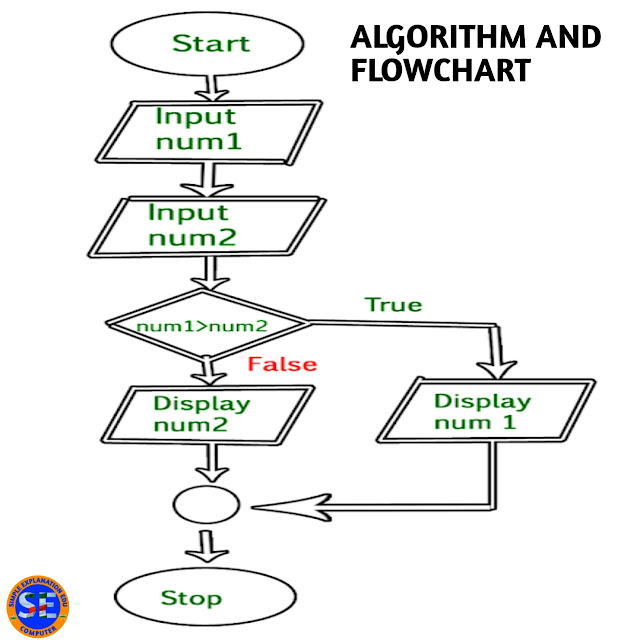







![Computer Shortcut Keys (Window [Win] Key)](https://blogger.googleusercontent.com/img/b/R29vZ2xl/AVvXsEhN4cRvZKpSD52zOwPmGWG2bN9b6ceIZ7DWDci-XACuA1xDryDShlV3li0iLbWk641YPZoPT1w9L-5-qxJ-o1wyclHVECEWxqT8retqG_y2023hmQ_W6UM7RF_KGU5xyBY35p4euZ4Z6OrJ/w72-h72-p-k-no-nu/20210814_224820.jpg)










0 Comments